There is the app called Foscam Viewer (App Store for IOS/ Google Play for Android devices), download the app first, and after you install it you will need to go to edit cams then add camera, but you have to do remote service settings.. Here’s the steps on how to do the port forwarding:
① Run the IP Camera Tool and assign an IP address for your camera.


1. The first three numbers of camera’s IP address are the same as your router which the camera is connected. The last number is between 1~255 and it’s unique on this network.( Please refer to your router user manual for the router IP address)
2.Subnet mask is 255.255.255.0
3.Gateway and DNS Server are both the IP address of the router.
4. Set a port number for camera.
5.Enter Username and Password. Click “OK” and the camera will reboot once the modification is done.
② Enable UPnP and DDNS. DDNS manufactuer’s default is recommended. For third party DDNS, please refer to the user manual(CD).


③ Configure port ( HTTP port ) forwarding on your router. Port forwarding is mostly on Port Forwarding or Virtual Server section of router’s administration page, it’s up to different routers.

The following is “TP-LINK” wireless router interface. Click “Forwarding”> “Virtual Servers” to setup. For other brands, please refer to your router user manual.

Click on Add New.

Input the camera IP Address and HTTP port number you’ve setted,
now you can access your IP camera by http://domain name:HTTP port via the Internet.