The camera can work wireless, initial setup requires an Ethernet connection so that you can provide the camera with your Wi-Fi credentials. You can setup the Wi-Fi credentials through web-based browser (Safari, Firefox, Google Chrome and Internet Explorer supported) or software(CMS-Central Management Software) that comes with the camera.
Setup through web-based browser: 3 steps to connect cameras to a wireless network
Step 1:

From the download package, use IP Camera Search Tool to login your camera first.
Go to Device Management ---> Wireless LAN Settings.
Enable Using Wireless LAN” and click the Scan button, camera will find all the wireless networks around.

Step 2:
Click the wireless network of your router in the list, the corresponding information (Network type, SSID & Encryption) will be filled automatically. Then you just need to input the share key of your wireless network.
Note:
1. Have a check if the Network type, SSID & Encryption are filled correctly;
2. Share key should be the same as your wireless password.

Step 3:
Please click on the Submit button, the camera is going to reboot. After the reboot process, wait 10 seconds then disconnect the network cable.
The LAN IP address will disappear on the window of IP Camera Tool when the camera getting restart. Please wait for a few minutes, the camera will get connected to your wireless network. Once it is succeed, the LAN IP of the camera will be found again in IP Cam Tool.